Synchronize multiple values fields in view columns - a frequently asked question for which there seems to be no solution. Or maybe there is?
What is it about?
There are 2 multiple value fields in a form. Field 1 is filled with letters A, B, C and field 2 with numerical values 1, 2, 3. If you design the mask accordingly, this results in a neat as well as tabular representation in the document.
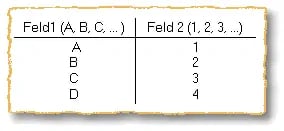
In the form itself, for example, it looks like this:
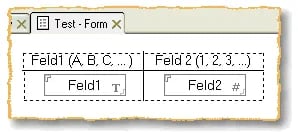
Multiple values are allowed for both fields, and a carriage return is set as the separator for the individual values.
What is the problem?
The problem is a synchronized display of field contents in columns within a view. The desired representation would be:
A 1
B 2
C 3
D 4
No problem? Give it a try…
Proposed solution - Synchronize multiple values fields in view columns
Let's work our way to the solution.
Step 1
First create a view with the required 2 columns. Without any specific settings for the columns you will get the following result:
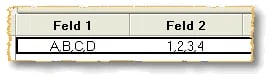
Step 2
You guess right. There is a suitable setting for columns: Show multiple values separately. Applied to the first column, you get the following picture:
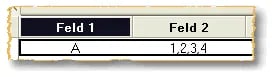
Step 3
Is there really only one line displayed? Yes, unfortunately. Only when the first column is sorted, the expected display results:
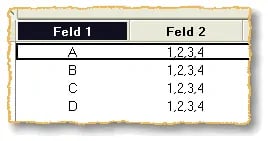
Step 4
That was easy. With the same settings for the second column (show multiple values separately, active sorting) the problem should be solved:
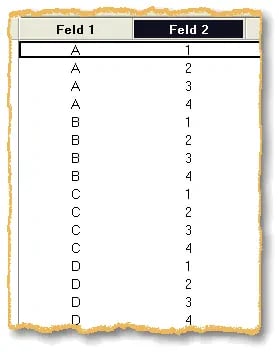
Oops, what does that look like? This is exactly the representation that is almost always named by questioners as the final result, although it is of course not the desired solution.
Step 5
The solution is incredibly simple. Leave the settings of the first column and remove the sorting of the second column ("Show multiple values separately" remains activated for column 2). You will get the desired result:
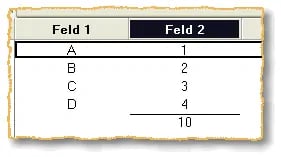
Sometimes less is just more. As you can see, even a summation defined for the numerical values is now calculated correctly. Try this once with the solution from the 4th step.
What else is possible?
Even in the case of unsorted field contents and/or the use of multiple documents, the values are displayed correctly sorted in the view. Try the following example:
Document 1
Z 30
D 4
B 2
C 3
A 1
Document 2
Y 20
X 10
These two documents give the following result in the view:
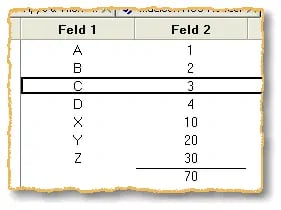
Possibly exactly the solution you had been looking for. 🙂


